Multiple Device Settings
In addition to configuring settings for a single device, the Atmosphere IoT Platform also offers the capability to manage and configure settings for multiple devices at once. This document will outline the steps involving in selecting, setting, and deploying configuration changes for multiple devices.
Selecting Devices
Access the Device Table and start selecting the list of devices to be configured, use the “Show Sub-Organizations” and “Select All” buttons as needed.
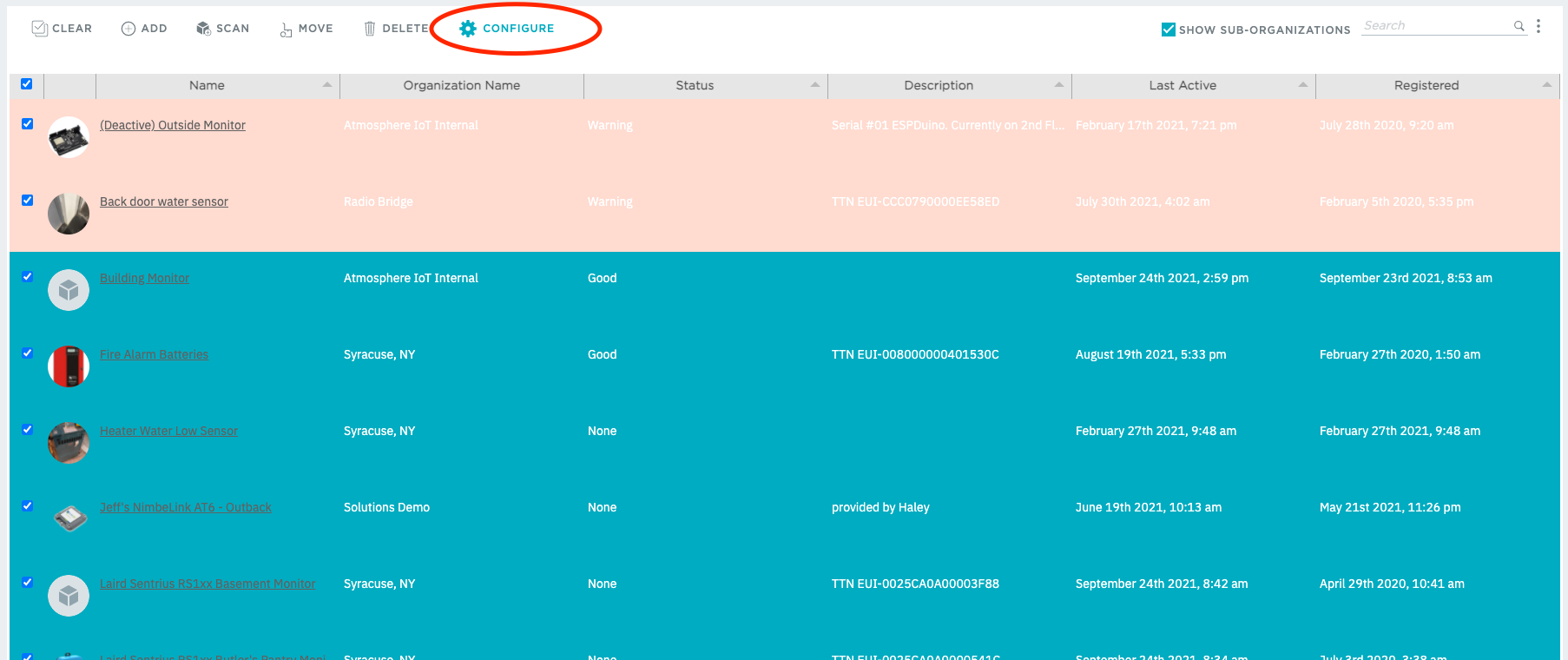
Select the configure button, if a selection was made, but none of the devices have any available settings to configure, the user will be redirected back to the Device Table to make a more appropriate selection.
Mass Device Settings Area
If a valid selection was made, the user should be navigated to the “Mass Device Settings” area in the UI as such:
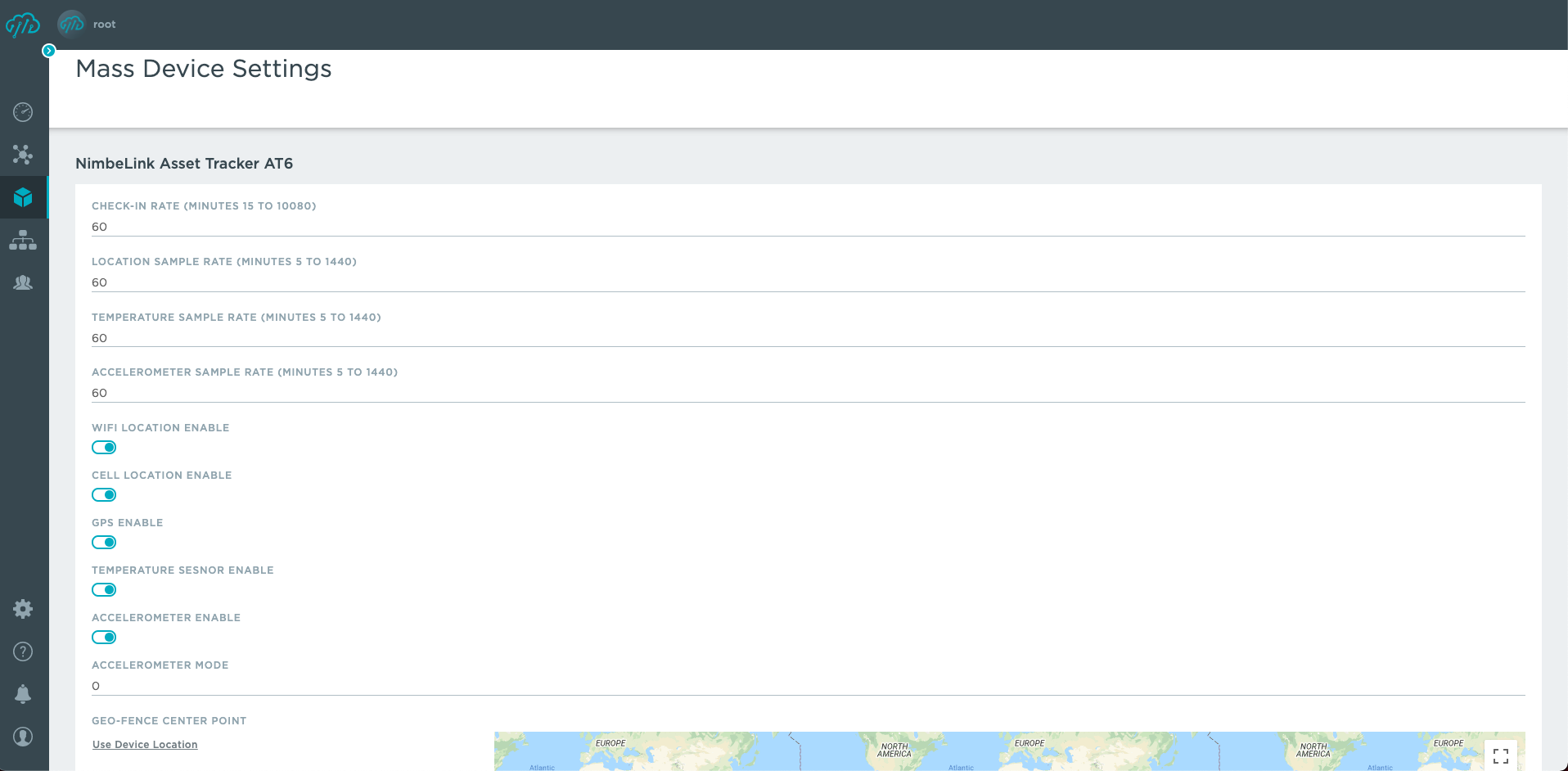
Every setting available in the form contains the default values as defined by the Studio project(s) belonging to the selected devices.

At the bottom are navigation buttons, “Previous” will take the user back to the previous page, “Next” will take the user to the next page, and “Submit” will provide a confirmation modal, confirming that the device settings will be deployed if the user selects “Save”.
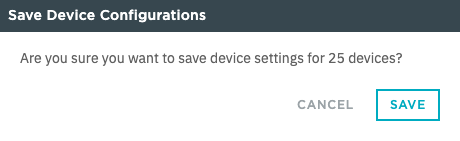
Applying Settings
Once save has been selected, the system will apply the settings to all the selected devices. When all devices have been configured, the user will be directed back to the Device Table.