Trail Map Widget
The trail map widget adds a map to the Dashboard that displays a trail of locations over time.
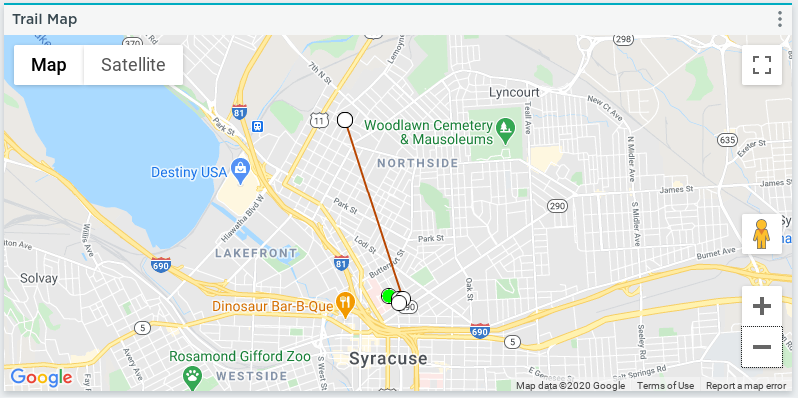
Settings
The trail map widget includes the following configurable settings:
Title
The title displayed on the widget’s menu bar.
Update Interval
The speed the widget refreshes its data.
Data Source
The device and data the widget is configured for. Click Select to enter the following configuration options for the widget:
- Device: The device the widget is based on.
- Cloud Storage: The cloud storage element storing the device’s data.
- Time Variable: The dataset to be used for the time reference of each point.
- Longitude Variable: The dataset to use for each points longitudal value.
- Latitude Variable: The dataset to use for the each points latitudinal value.
Once the data configuration is set, click Confirm.
Time Range
The trail map widget includes the following configurable time range settings:
Date Range
The timeframe used to update the trail map’s data. This field includes the following options:
Last 10 Minutes(default)Last HourLast 2 HoursLast 6 HoursLast 12 HoursLast 24 HoursLast 7 DaysLast 30 DaysCustom Range
Custom Range
The custom dates set to establish the trail map’s range. This field is available if the Date Range field is set to Custom Range.
Clicking this field displays a calendar that allows you to select the beginning and end date and time for the trail map’s range. Alternatively you can manually enter the data range in the field. Once a start date and end date are selected on the calendar, click Apply to update the range.
To manually enter a custom range, use the same format (DD/MM/YYYY - DD/MM/YYYY) as is displayed in the field by default. If the range format deviates from this structure, the range won't work.