Configuring the Dashboard
The Dashboard allows you to display your device data through a variety of widgets. Widgets are visual components that enable you to display incoming device data in various ways, such as through graphs, tables, and charts. Widgets also offer you the ability to record, monitor, and analyze your data, with options to export into spreadsheets and reports.
In addition to the platform’s Dashboard area that allows you to display data from any device under your account, each registered device has its own dedicated console that includes a unique dashboard as well.
Although data can be sent to Atmosphere from any of your registered devices, it does not store received data by default. Widgets can only be configured to display data that is stored on Atmosphere. In order for a registered device to have its data stored, its project must contain a
cloud storage element connected to any datasets you want available to be displayed.
Adding Widgets
To add a widget to the Dashboard, click the button to display its menu. From there you can configure the widget’s settings to your liking.
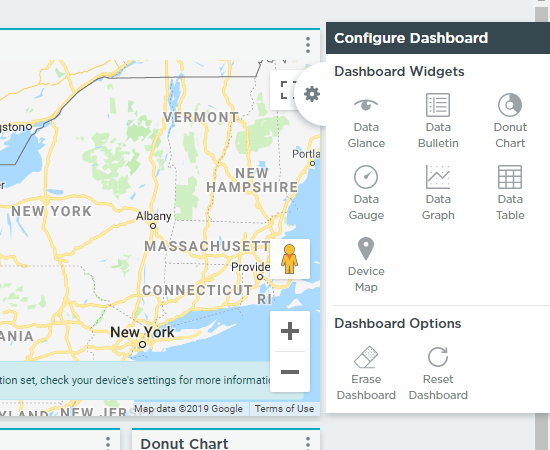
Once on the Dashboard, click the widget’s button to display its properties and settings options. You can then configure the widget to your liking.
Dashboard Options
The Dashboard menu also includes a section of options for managing the Dashboard.
Erasing the Dashboard
Erasing removes all widgets from the Dashboard and returns it to a blank state.
This action can't be undone.
To erase the Dashboard, open the widget menu and click the button.
Resetting the Dashboard
Unlike erasing, resetting returns the Dashboard to its default state. If a device’s dashboard had a default template set based on its Atmosphere Studio project settings, resetting it will return that device’s dashboard to the original template. If there is no specified default state, the reset option will instead erase the Dashboard.
This action can't be undone.
To reset the Dashboard, open the widget menu and click the button.
Dashboard Inheritance
Whenever a new IoT Central Organization is created, it will be initialized with a copy of the dashboard of the closest parent with the “Inheritable” flag enabled. All Organizations begin with this flag in a disabled state.
For example, consider the following organization structure:
.
└── Nick's Organization
├── Tom's Organization
└── Bill's Organization
└── John's Organization
If inheritance is now enabled on “Bill’s Organization”, any child created under Bill’s Organization will be initialized with a copy of Tom’s dashboard. If inheritance is enabled on Bill and John’s Organization, a new child created under John’s organization will be initialized with a copy of John’s dashboard. This is because John is the closest ancestor with this flag enabled.
This setting is only available for IoT Central Organization dashboards.